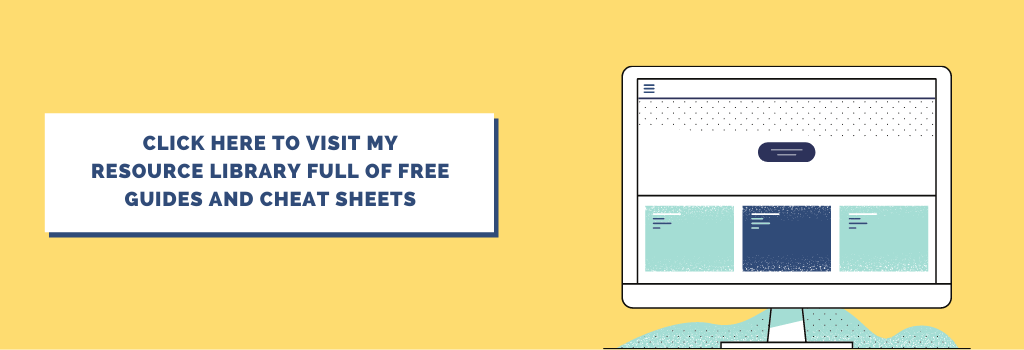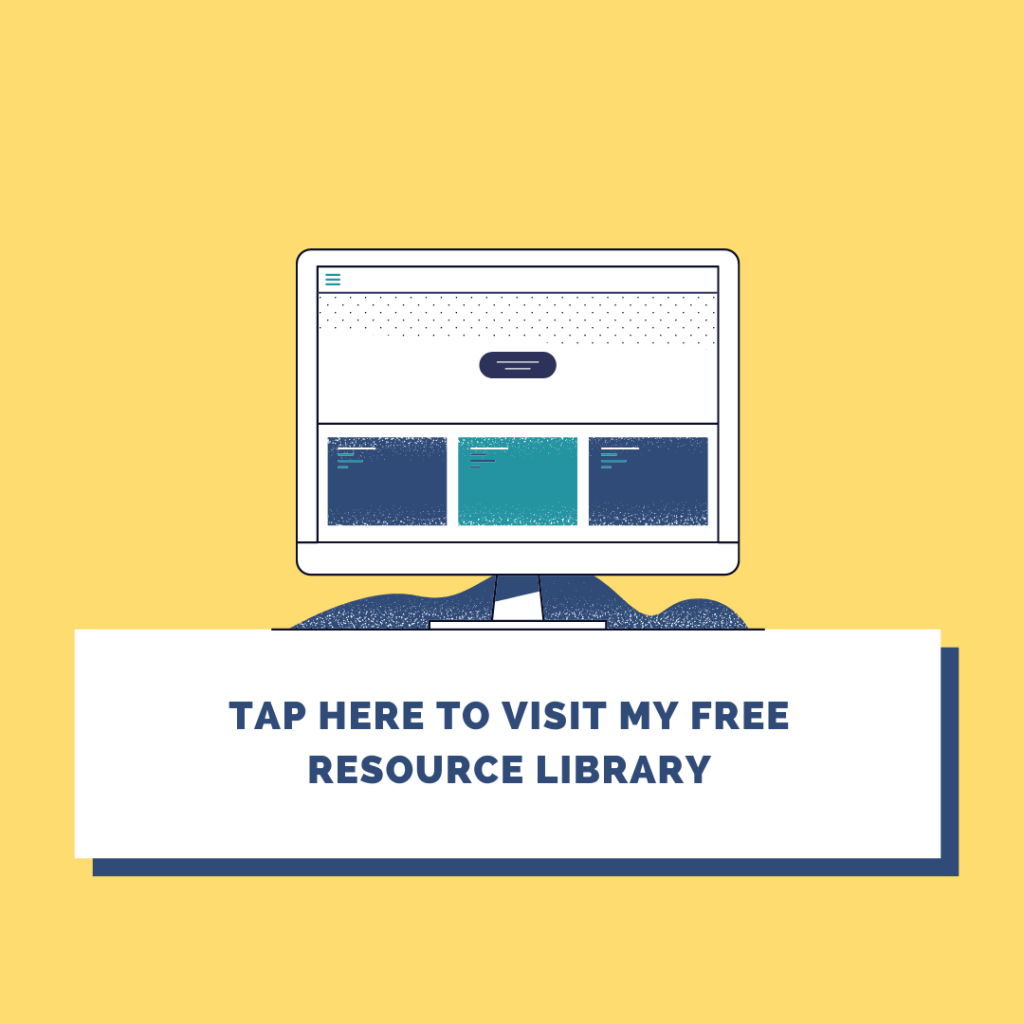All about Gmail signatures
How to create and set multiple beautiful email signatures
Having a killer email signature will make the first impression of you last even longer. A good one contains all the most important contact information, but it can be used to promote your best performing article, subscription link and social media channels.
The basic Gmail signature form provides only limited editing options, but with the help of Google Docs and Canned responses you can create breath-taking professional signatures.
If you are interested in how to get an inexpensive branded email address with G Suite read my previous article.
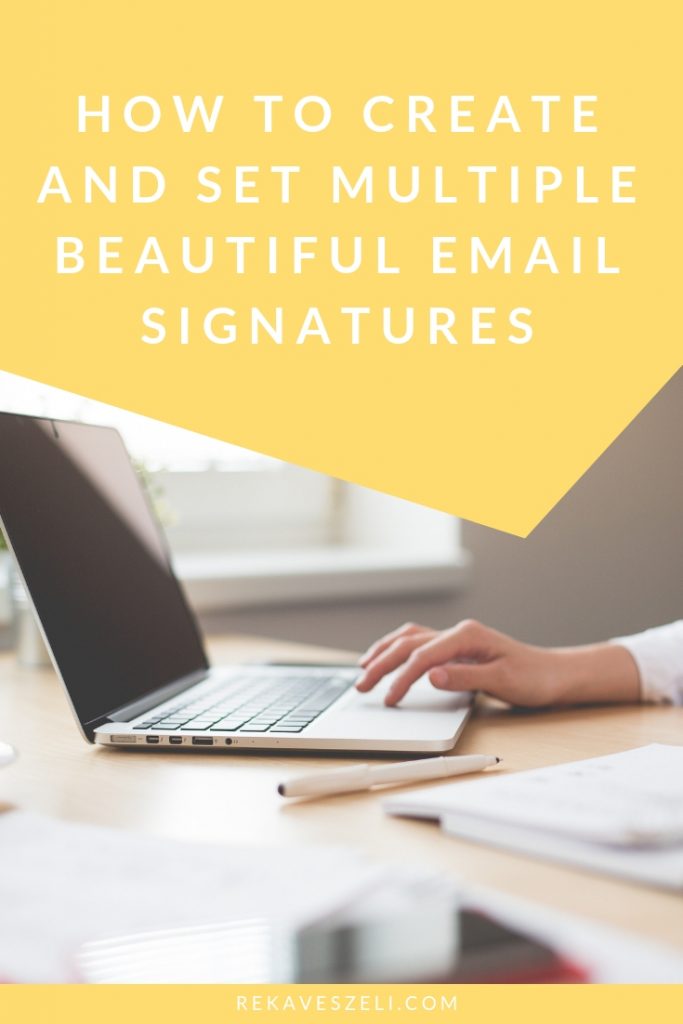
source: Pexels author: hamonazaryan1
Create the signature
1) Open Google Docs and create a new document
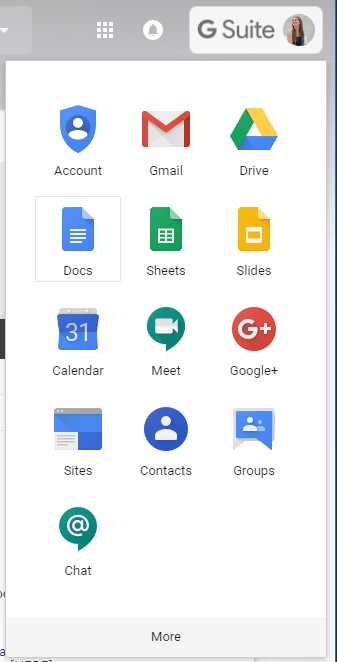
2) Create your signature
The surface is quite similar Word. You can insert tables and edit the borders and the wideness of the columns. You can insert images and links too. Google saves the changes automatically
3) Copy it with Ctrl+C
Add the signature as canned responses
1) Log in to Gmail
2) Click the gear icon on the right. Select settings
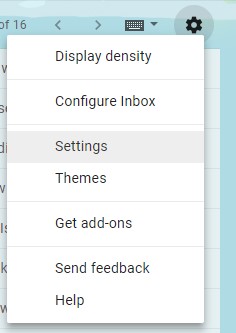
3) Select the Advanced tab
4) Enable Canned responses option (Don’t forget to save changes)

5) Click on Compose – like you do when you’re about to write a new email
6) Add your pre-made signature (Ctrl+V)
7) Click on the 3 dots at the bottom of the open window and choose Canned responses / New canned response… under Save
8) Edit the name and save it
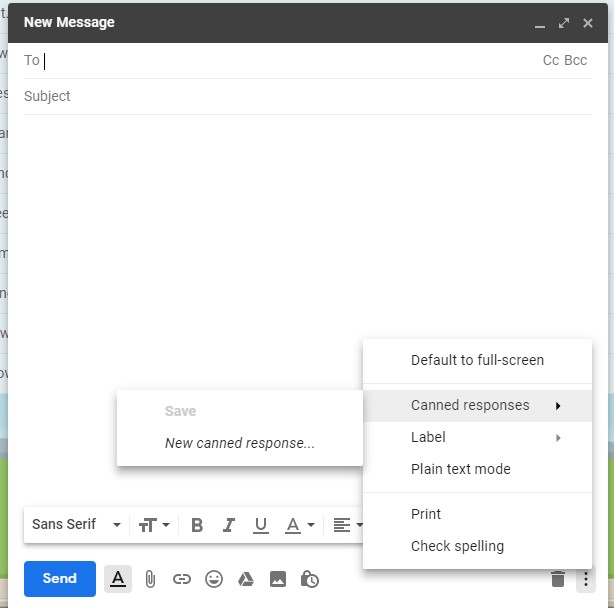
9) If you would like to add multiple signatures just repeat these steps
How to use canned responses
Add a canned response
When creating a new email or replying to one click on the 3 dots in the new message window and choose Cannes responses. Choose the name of your canned response under Insert.
Edit a canned response
Edit the previously inserted signature or create a new one. Click thename of the canned response you want to edit under Save.
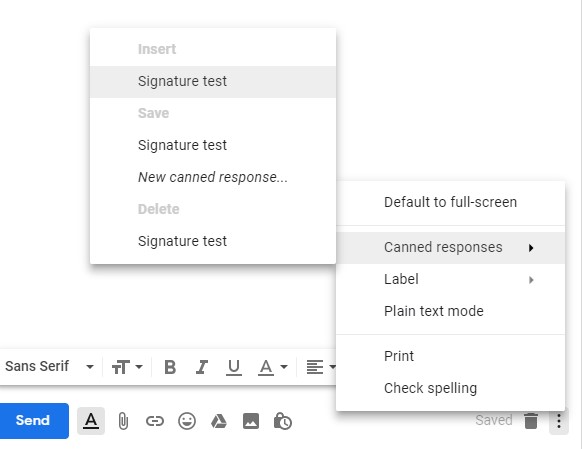
Delete a canned response
Click the canned response you want to delete under Delete.
Have any questions? Post it on Facebook or Instagram or drop a mail to hello@rekaveszeli.com.
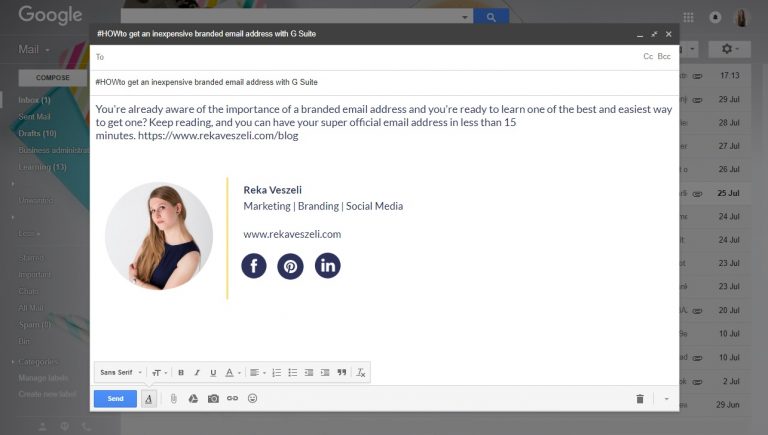
This article is not a sponsored content. I haven’t been hired or paid to recommend G Suite. The article was published in 09/2018, so parts of it might be outdated.
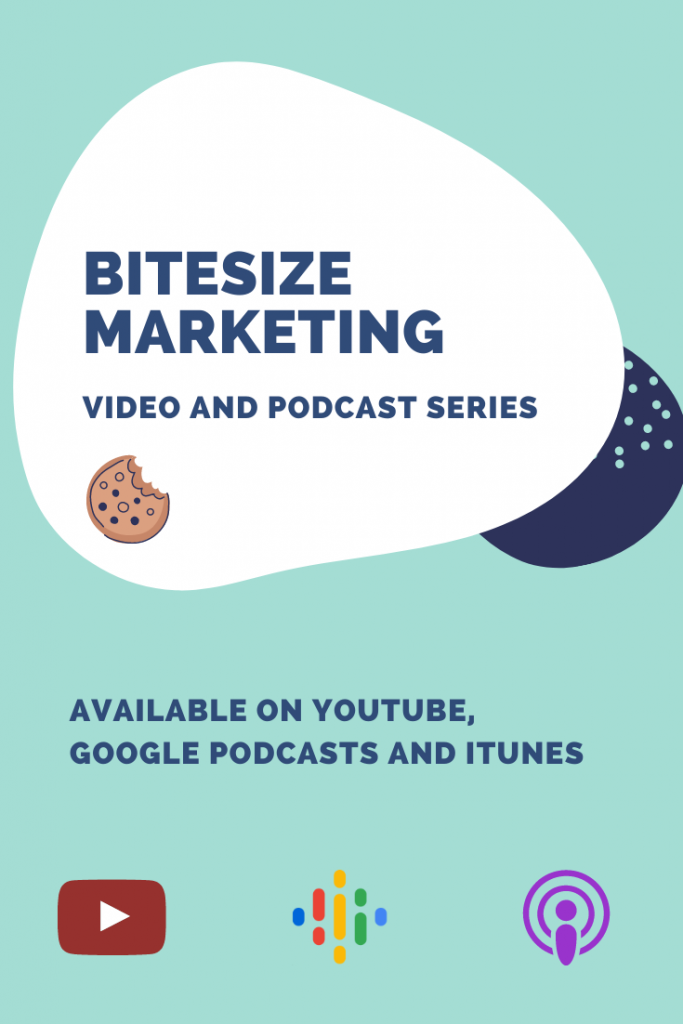
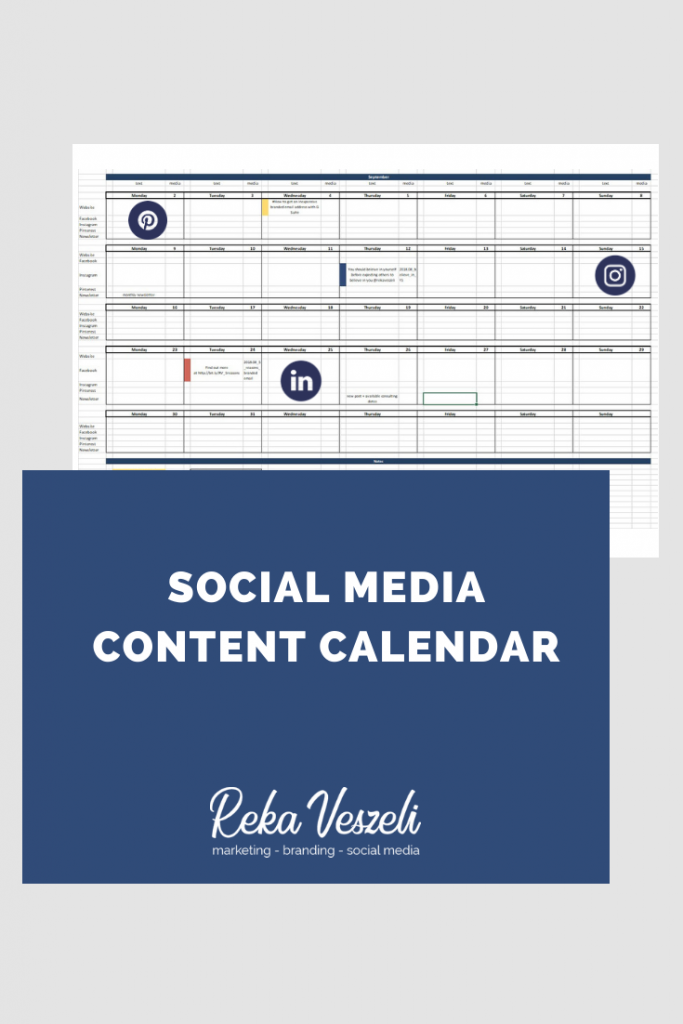
Subscribe and get access to the collection of my free downloadables
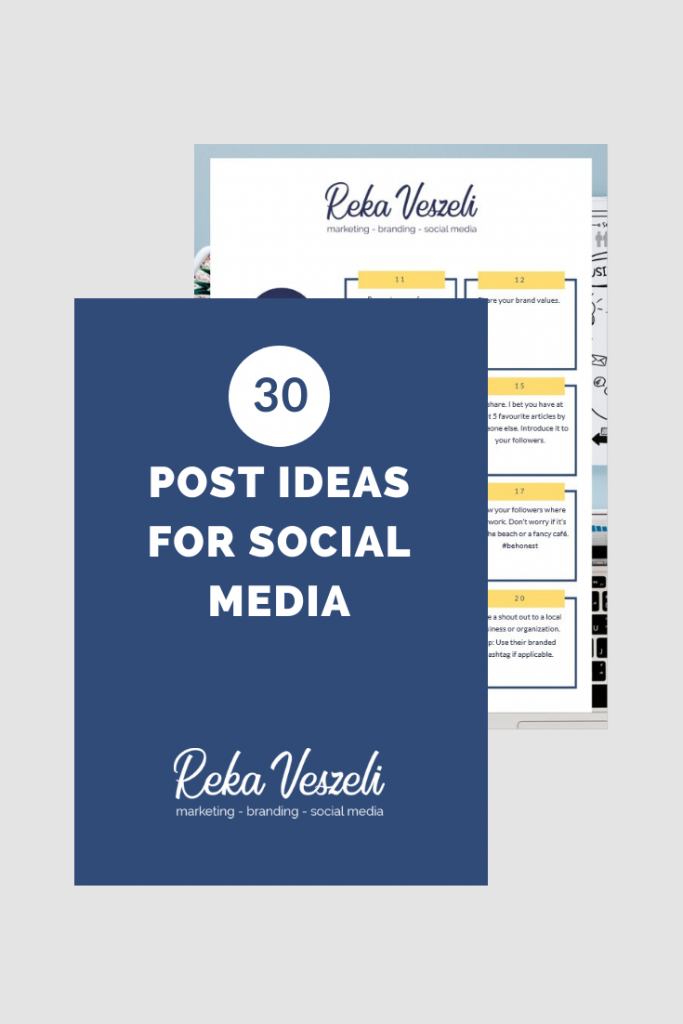
Posts that you may also like