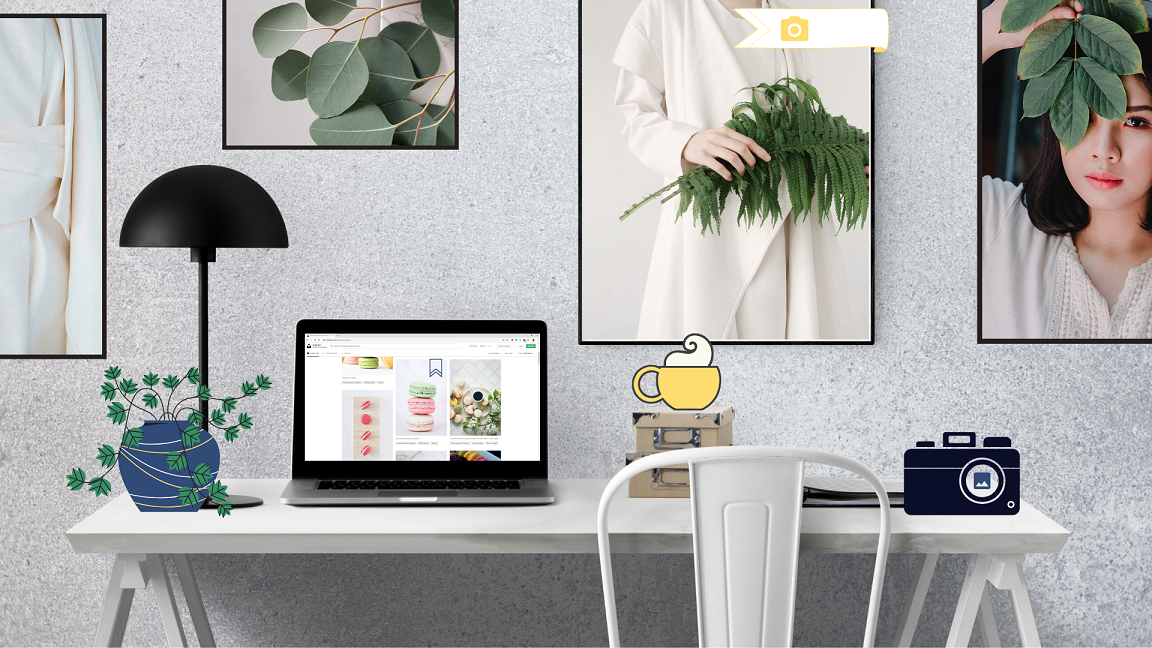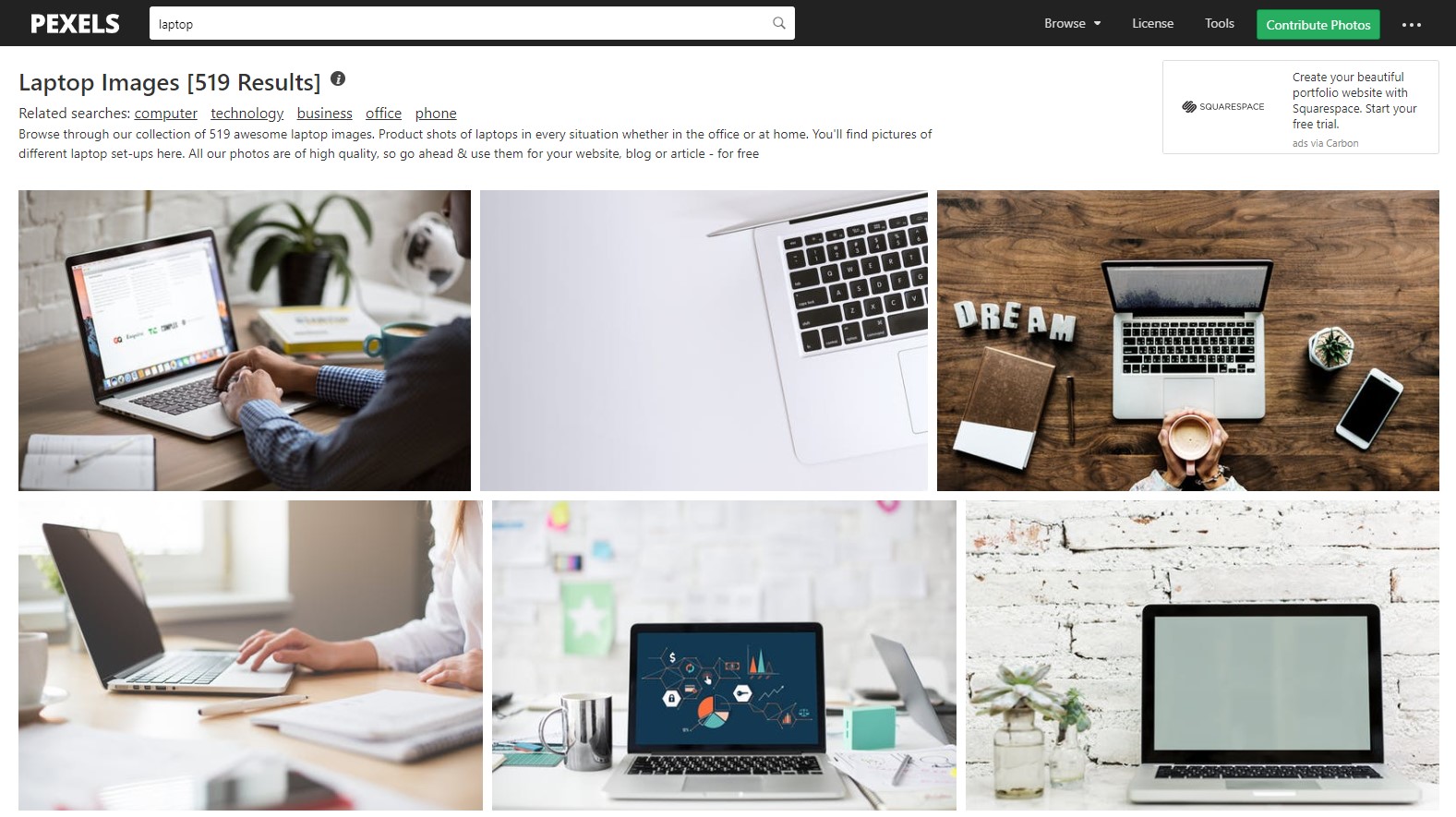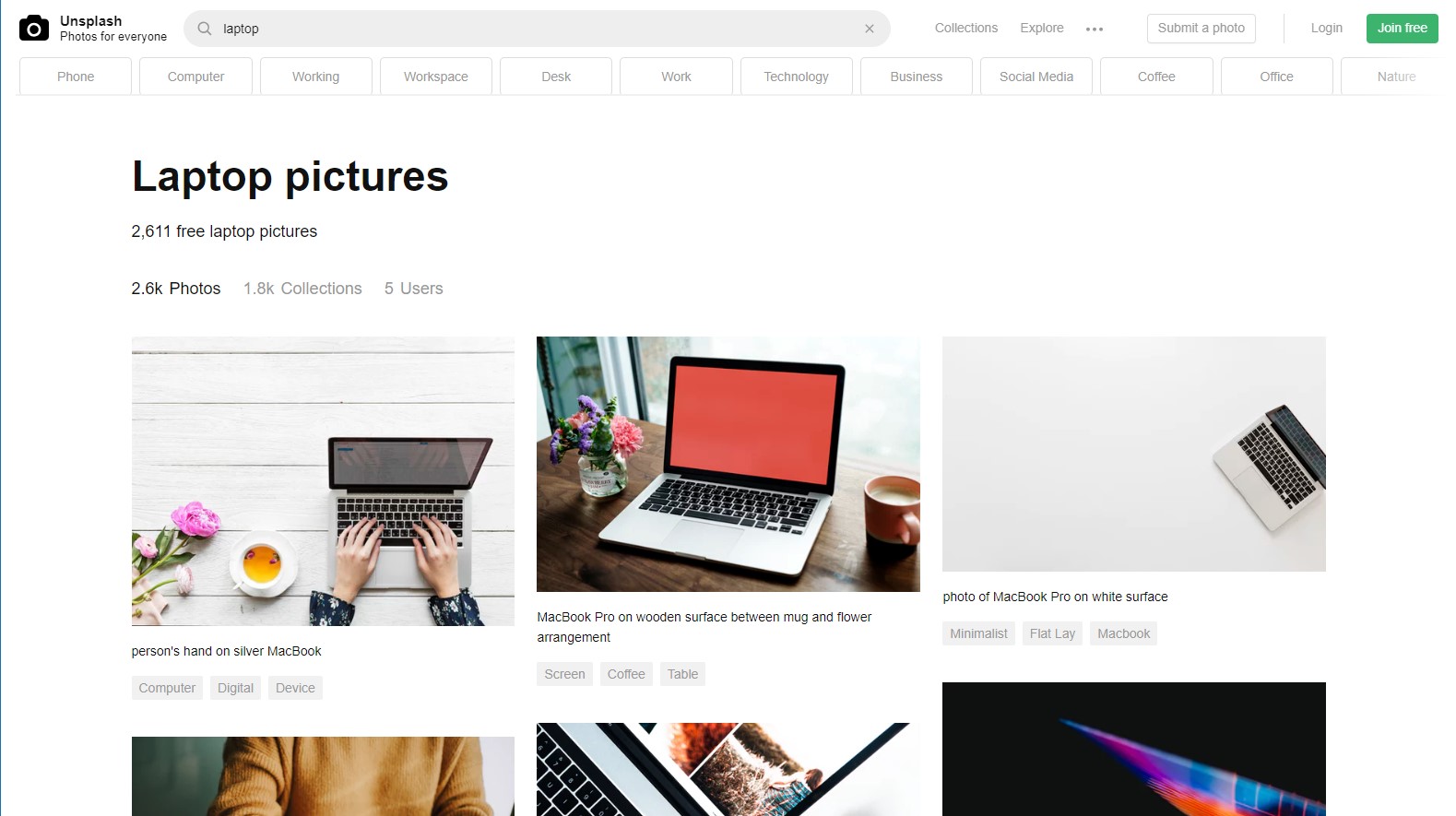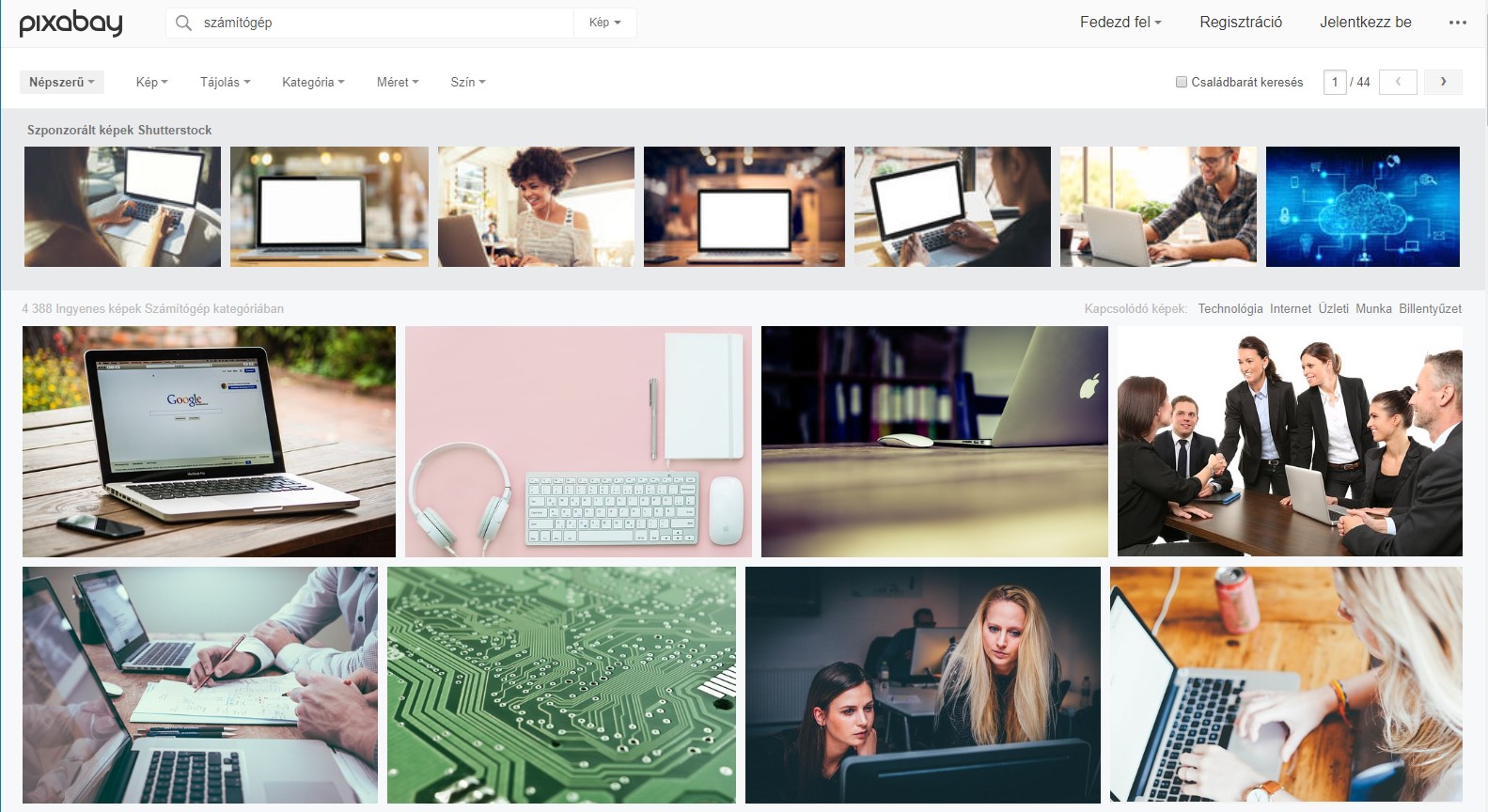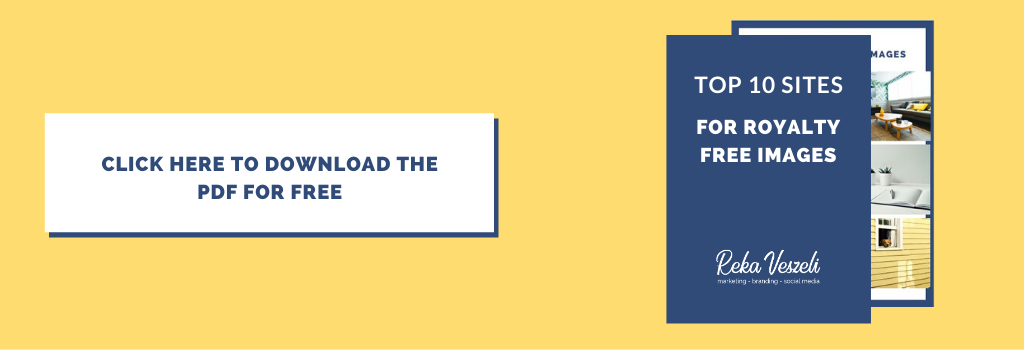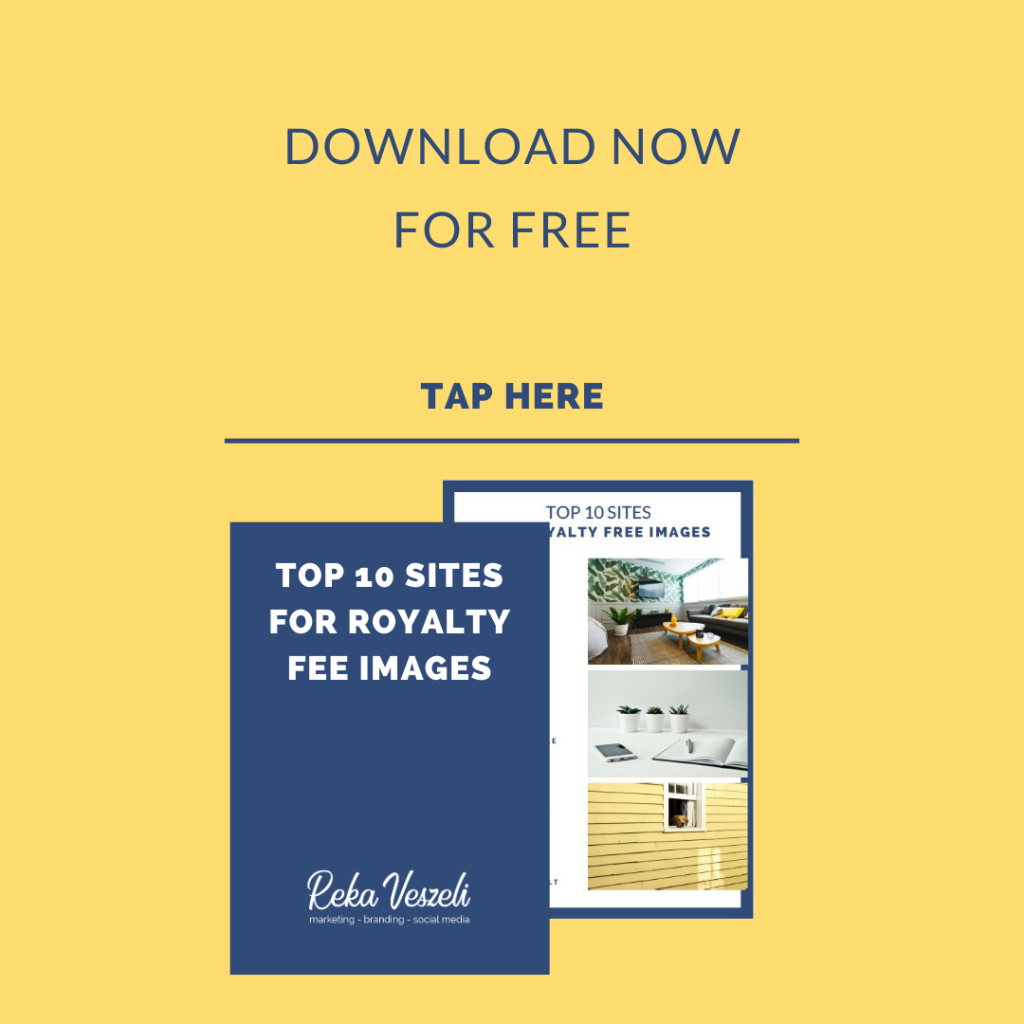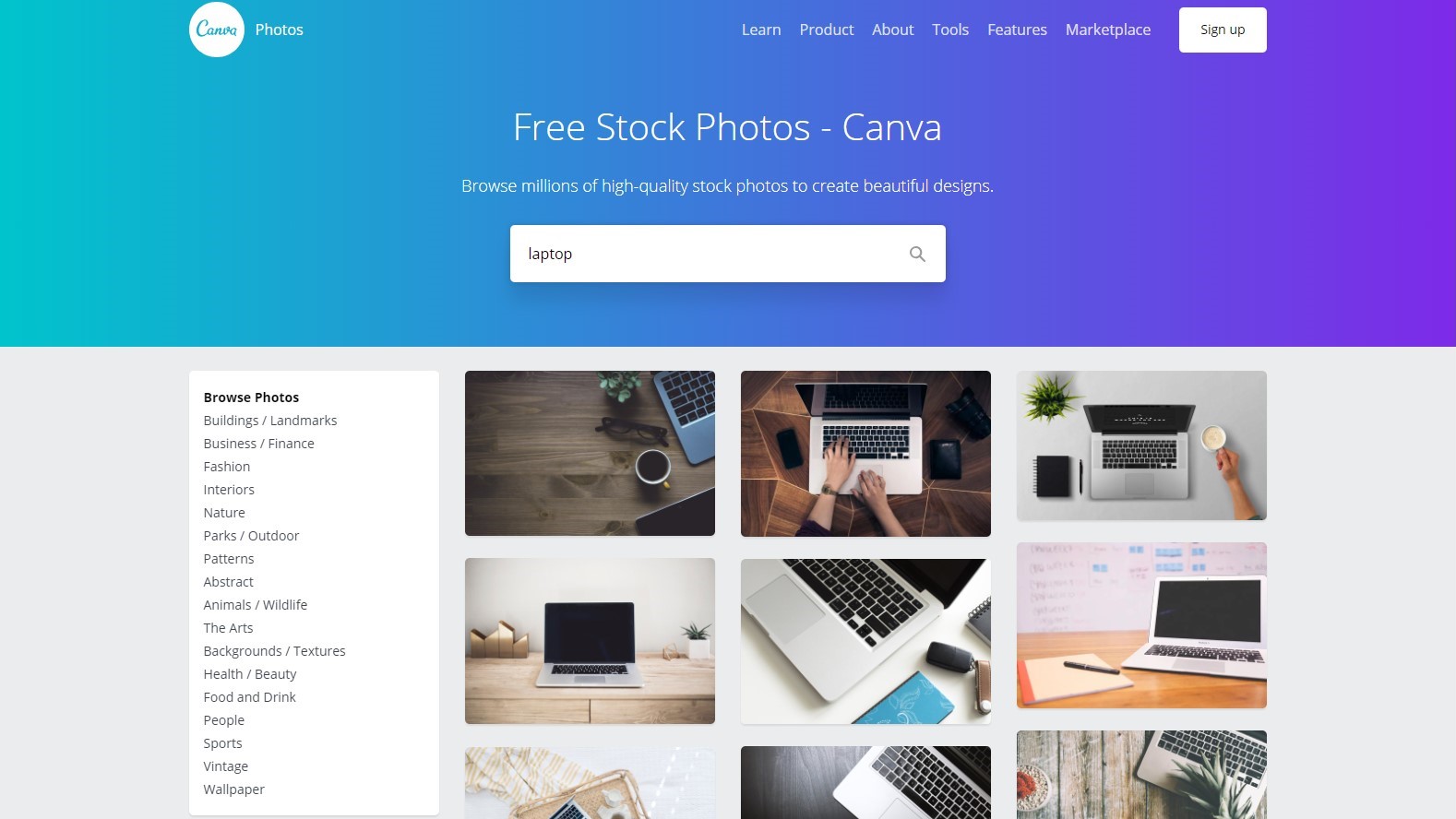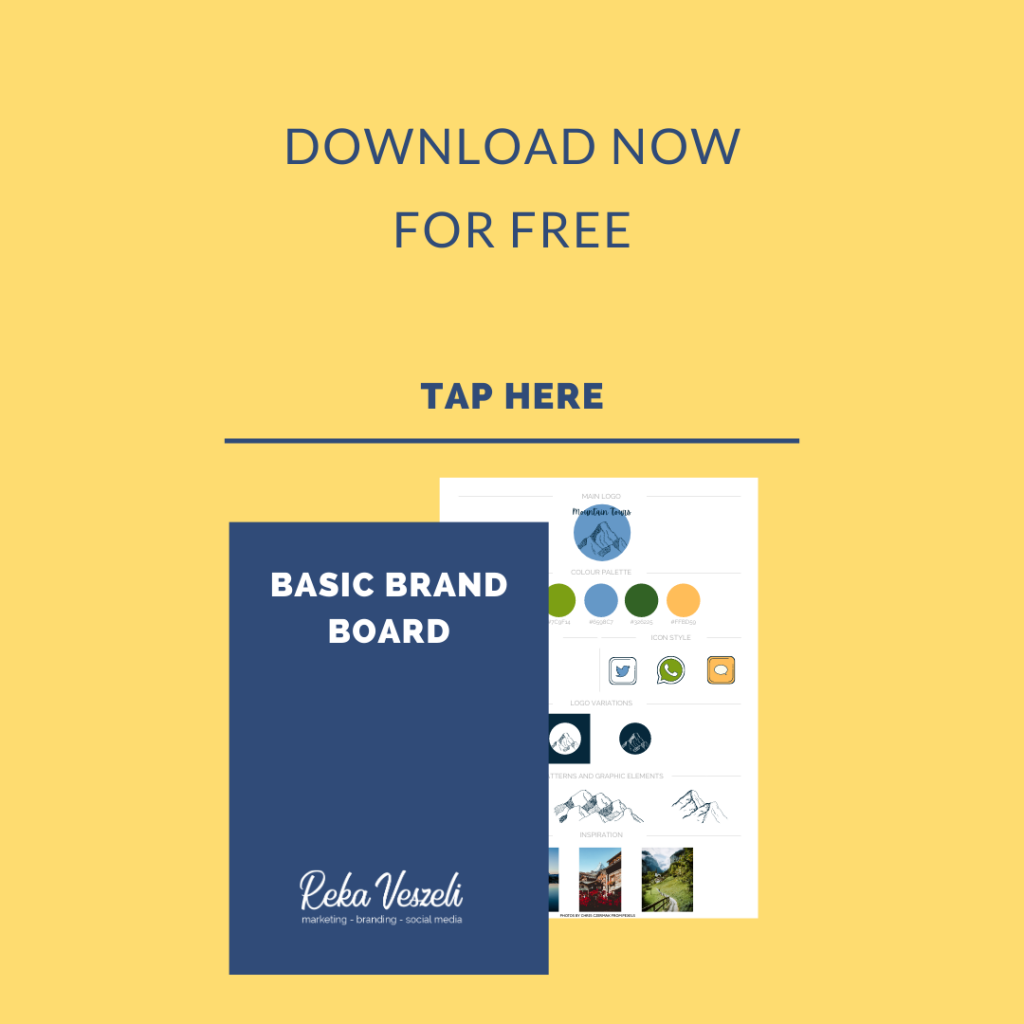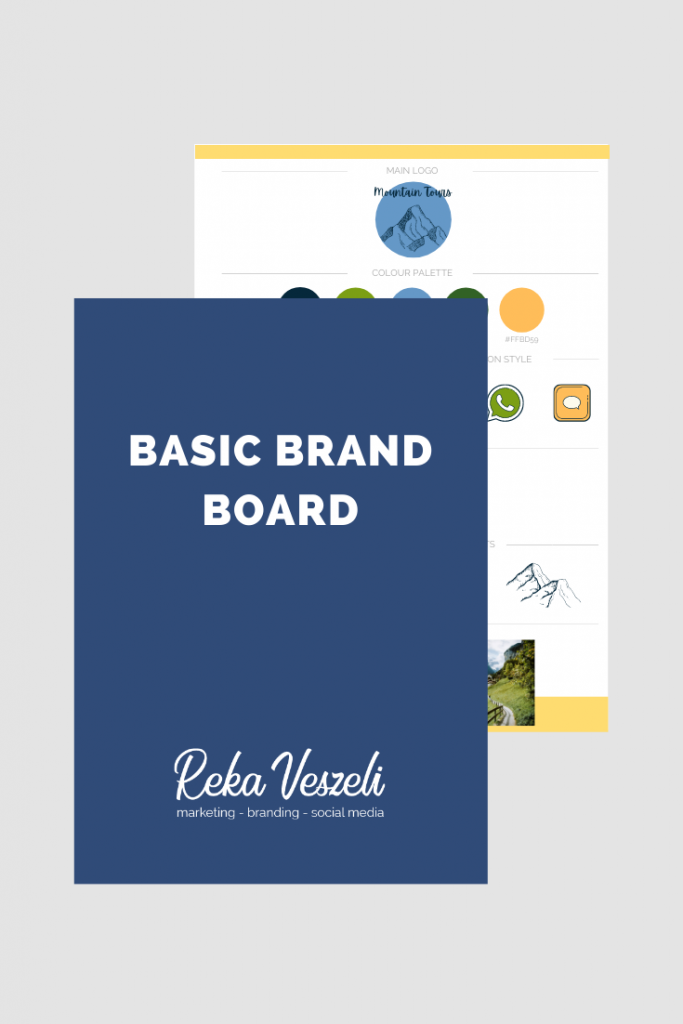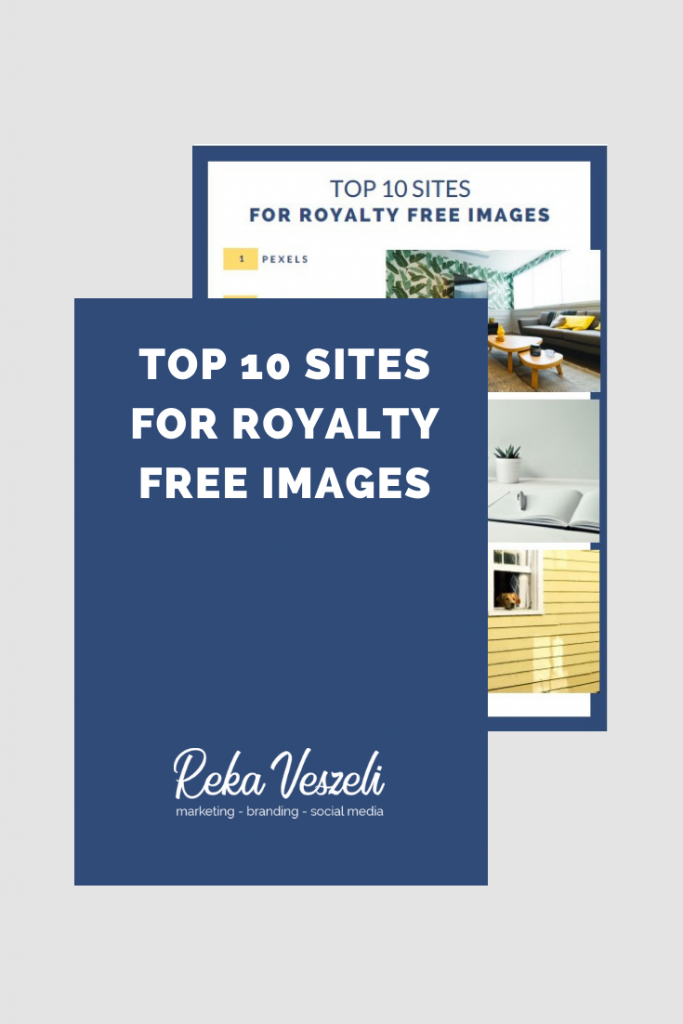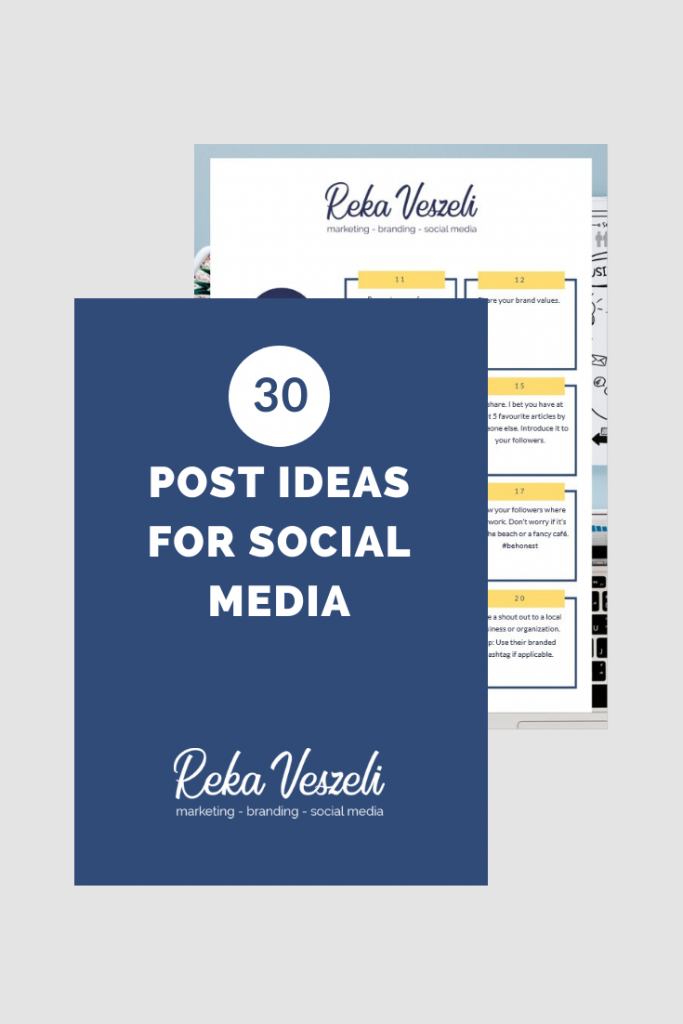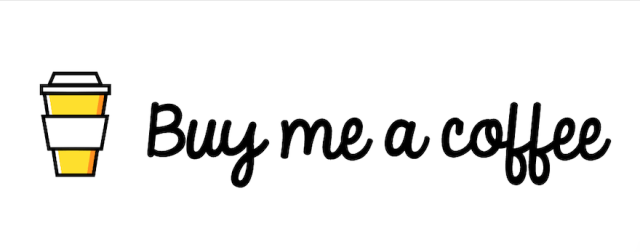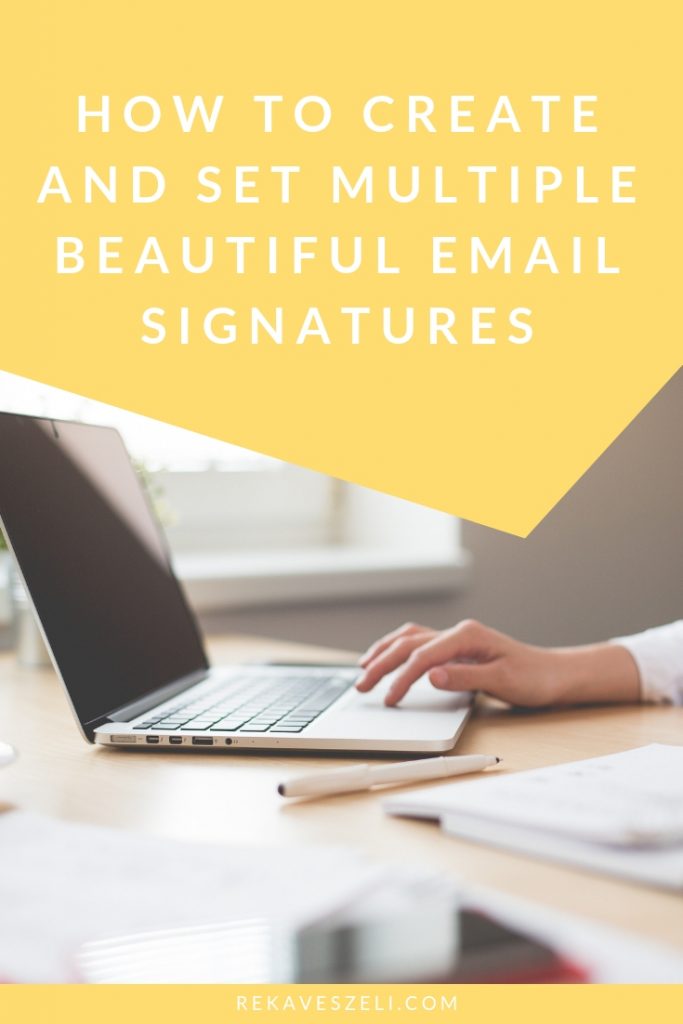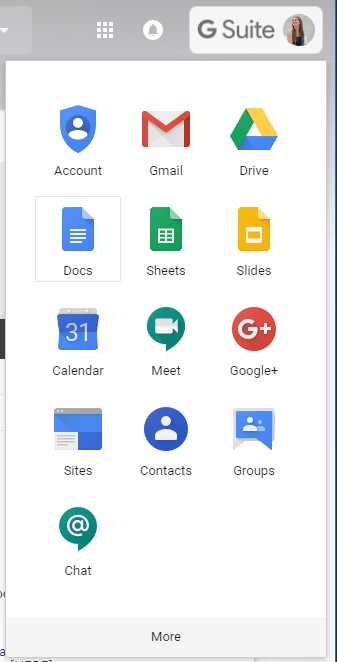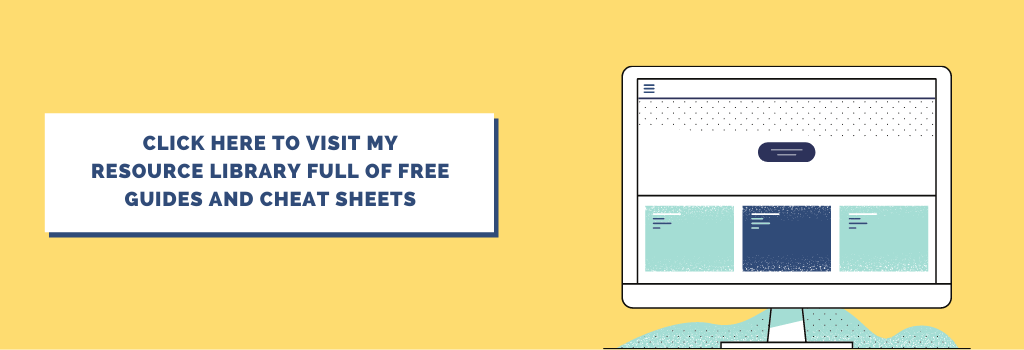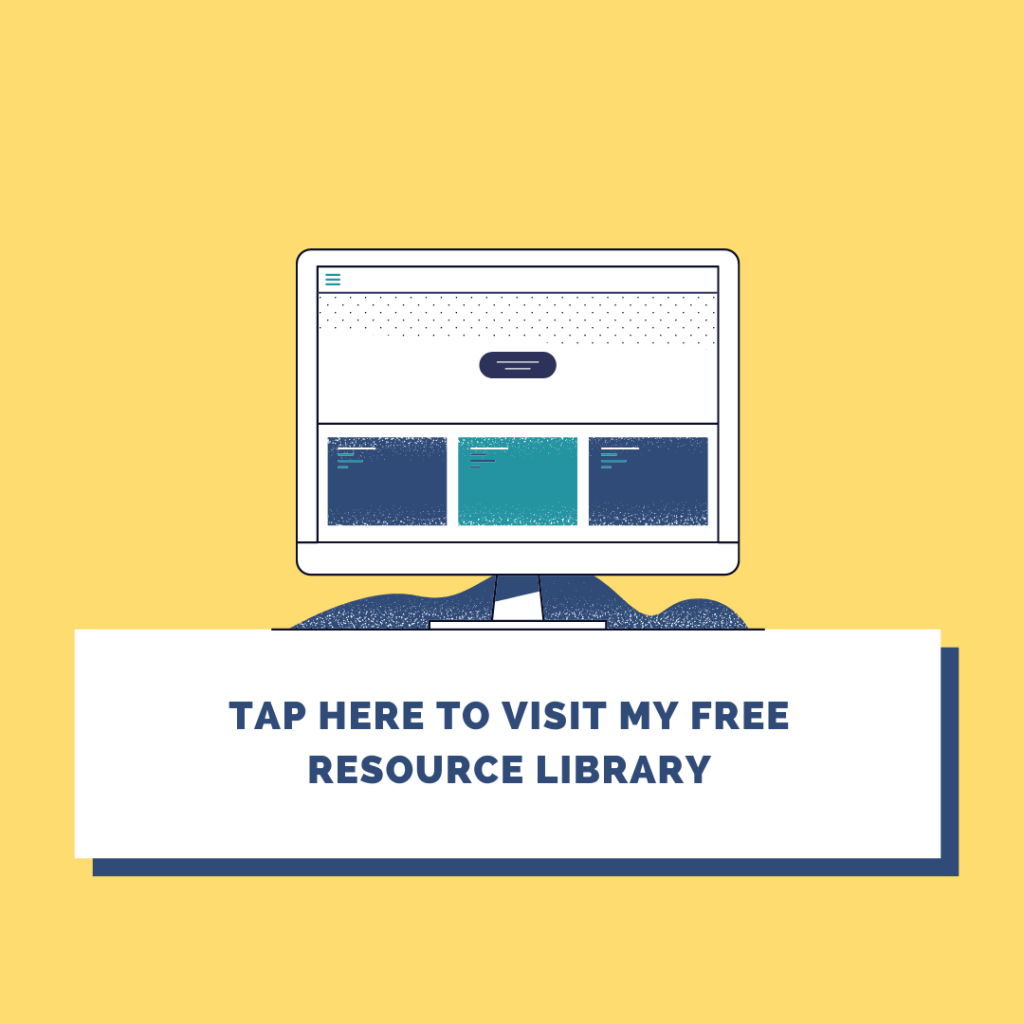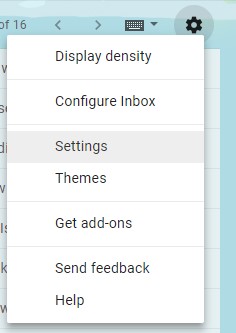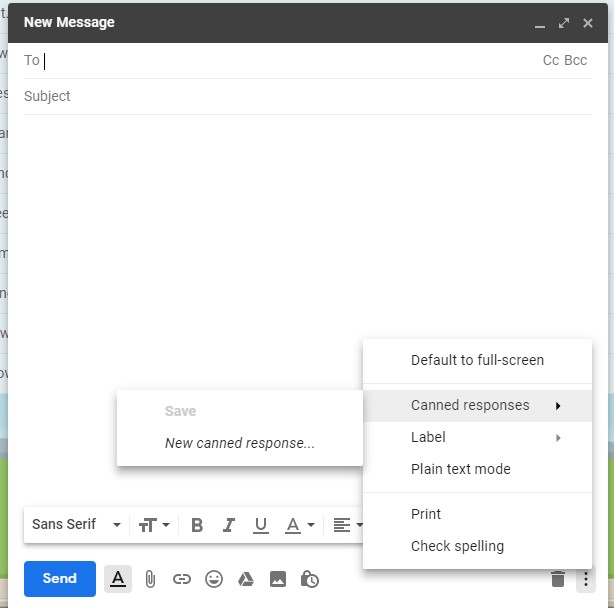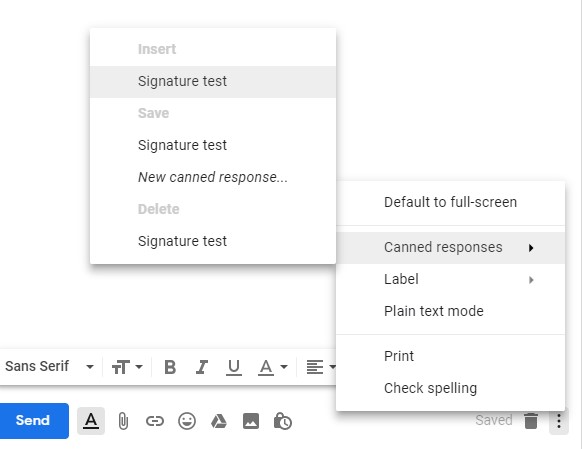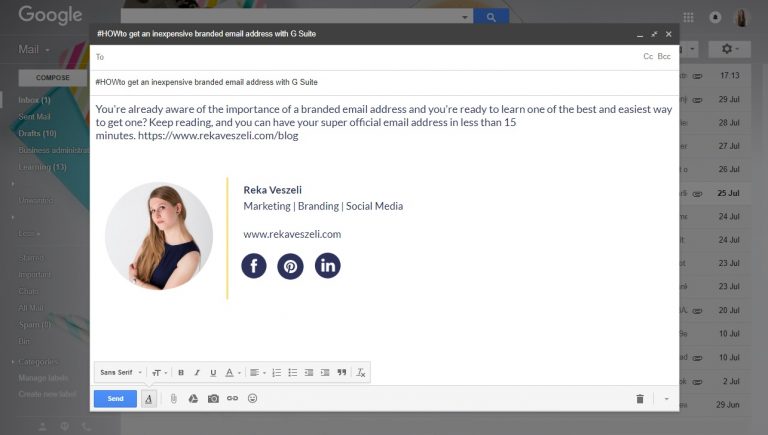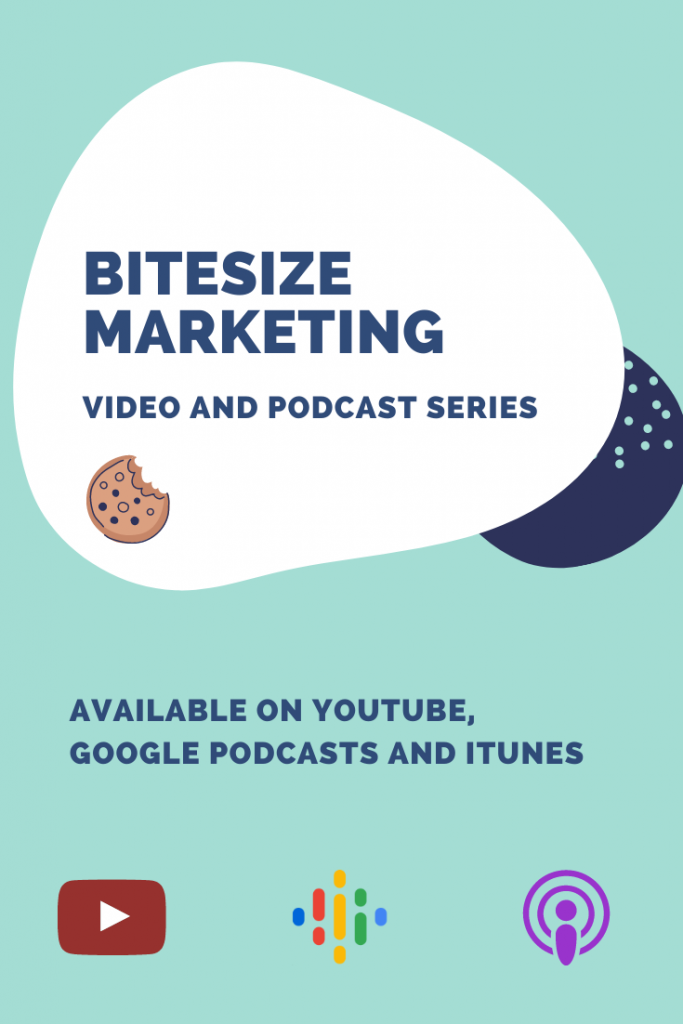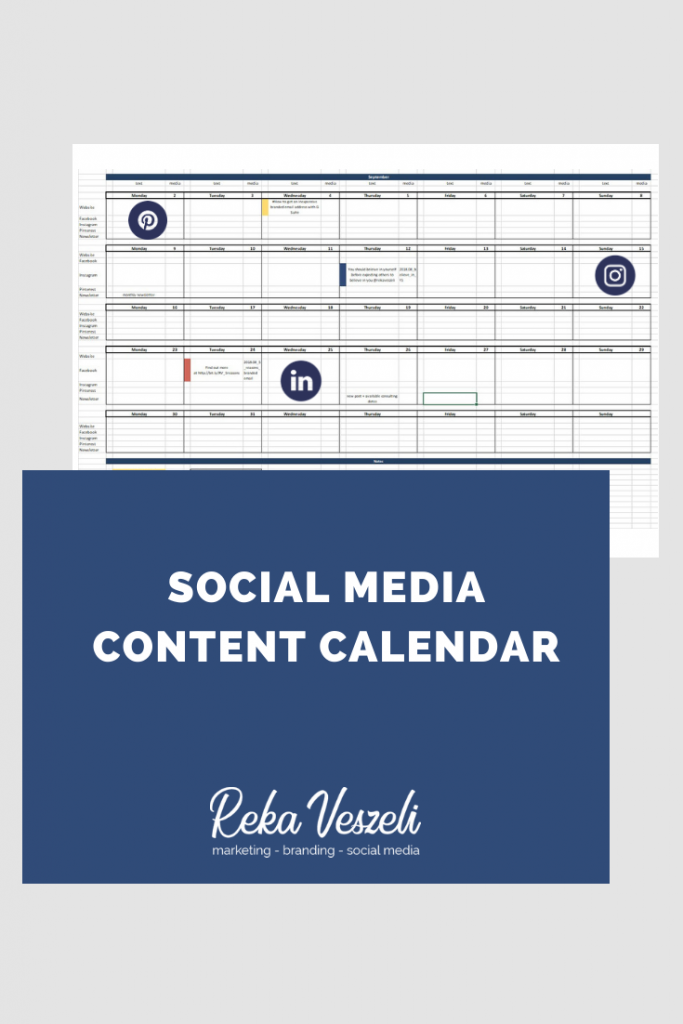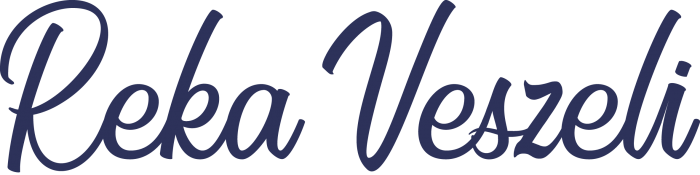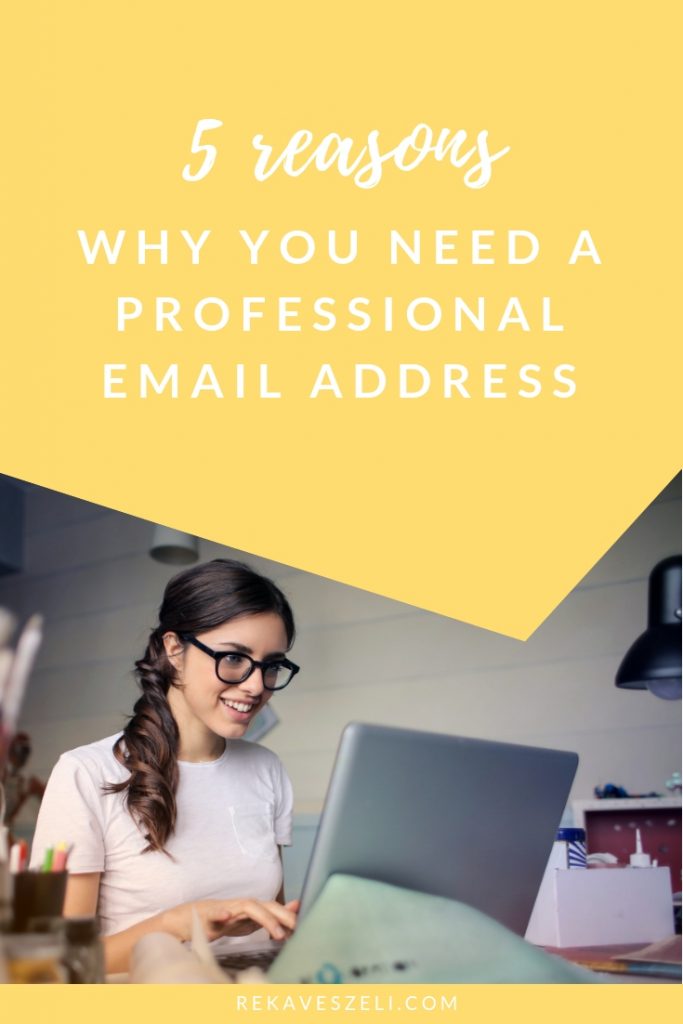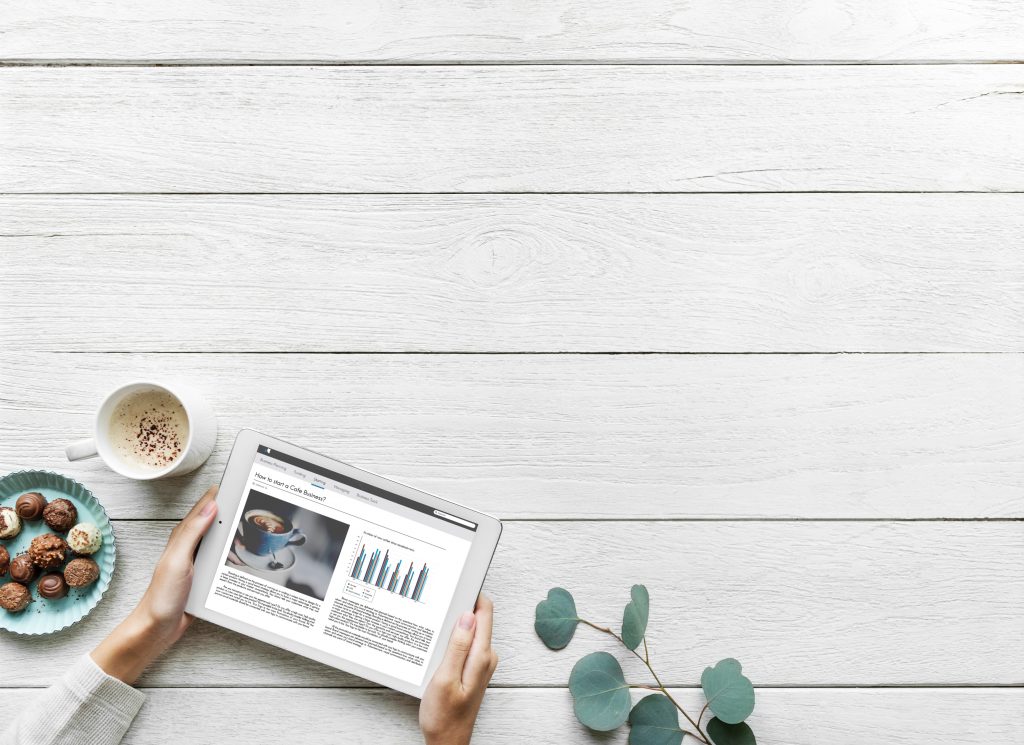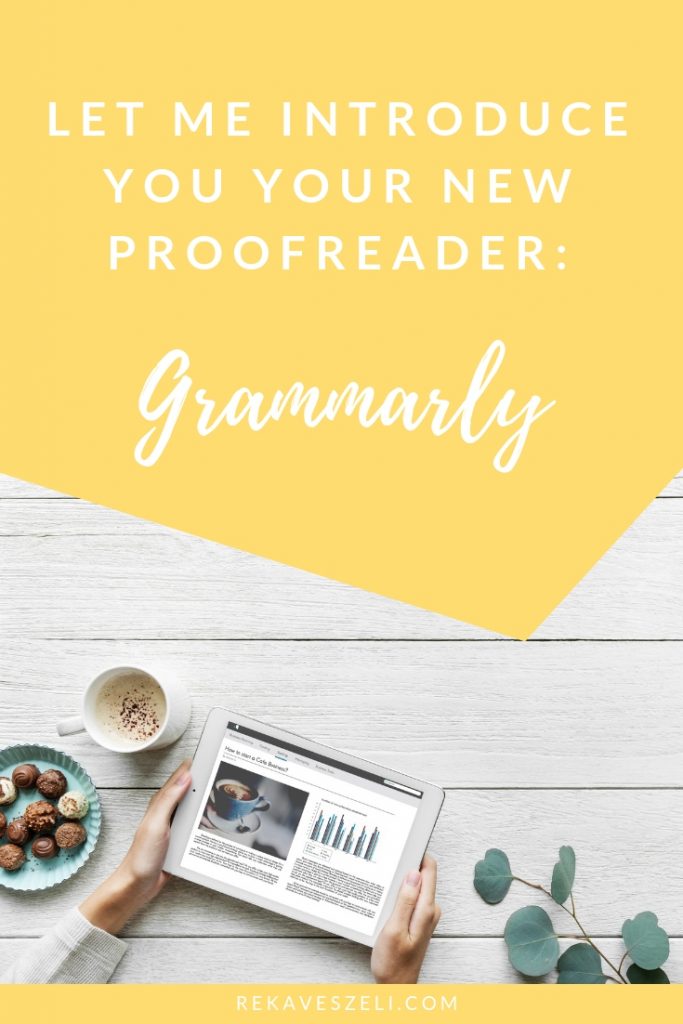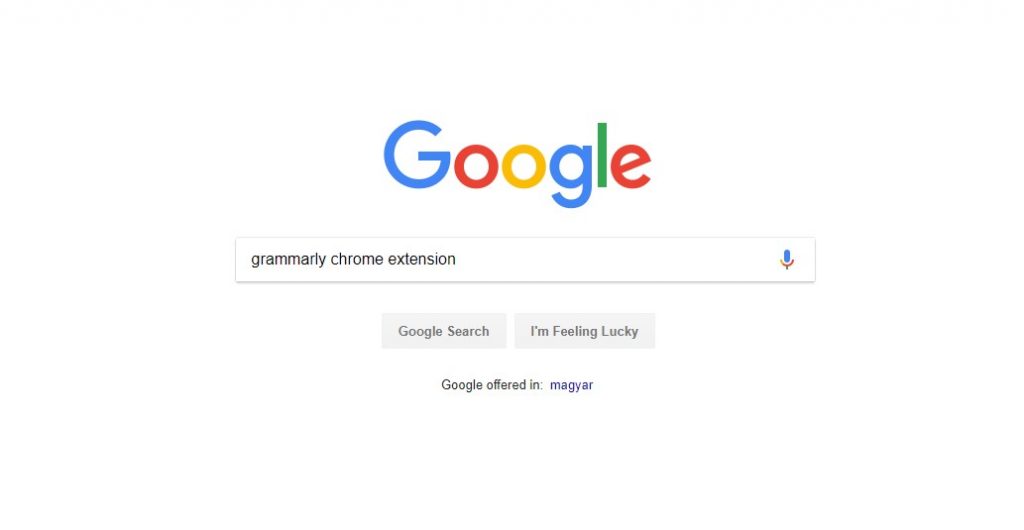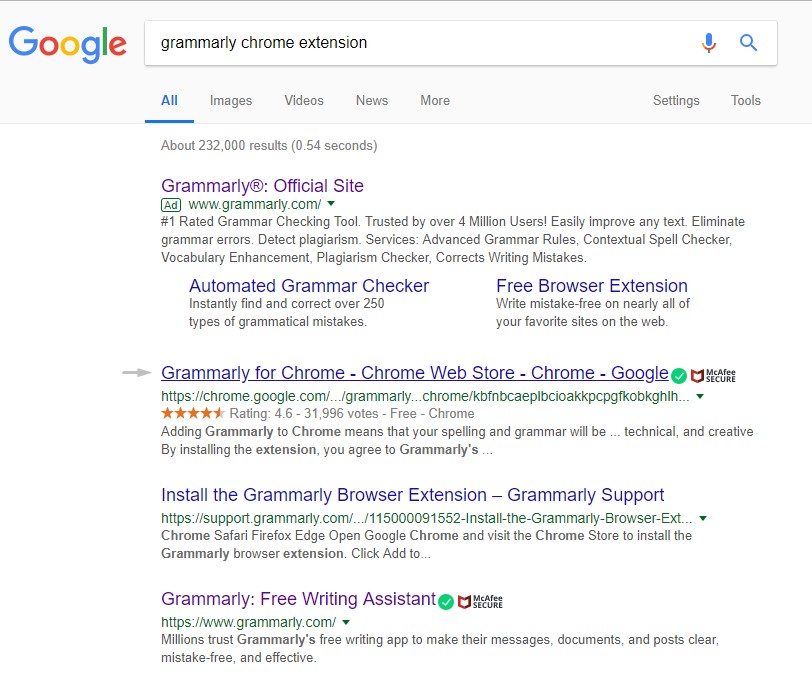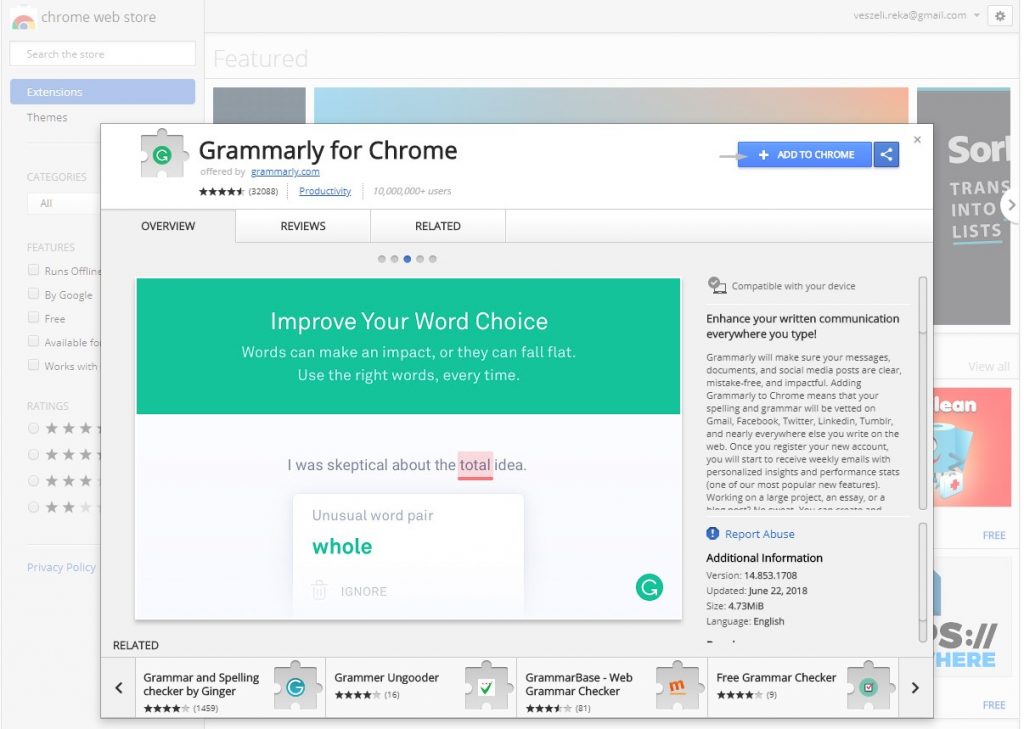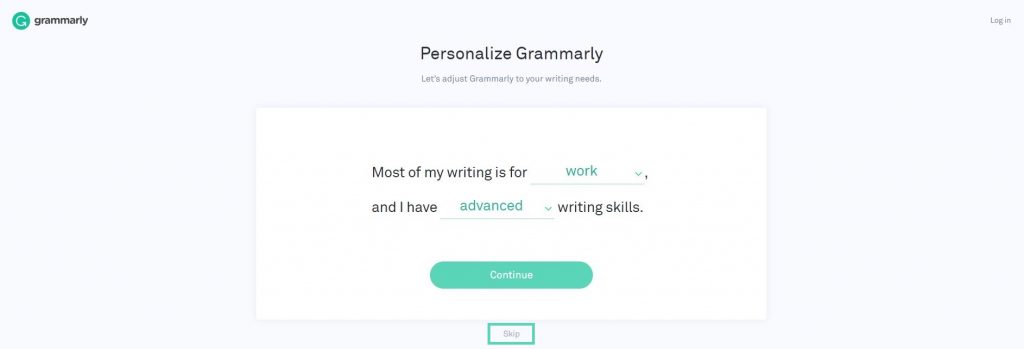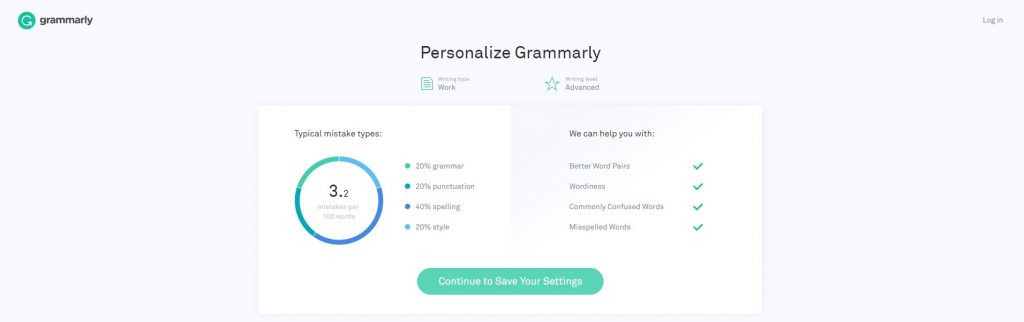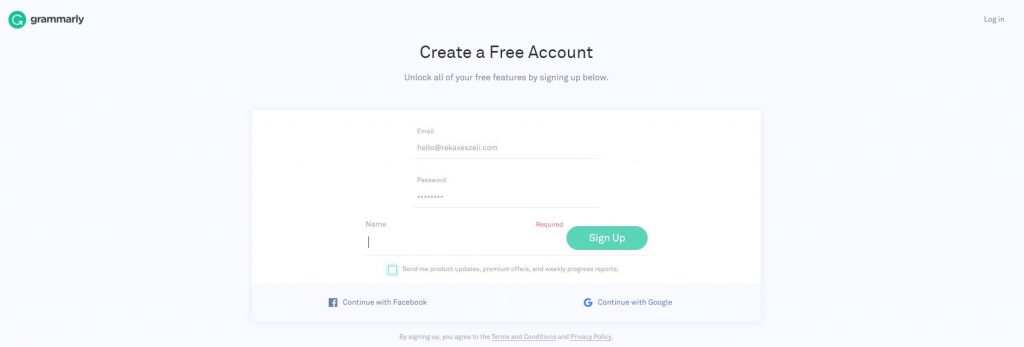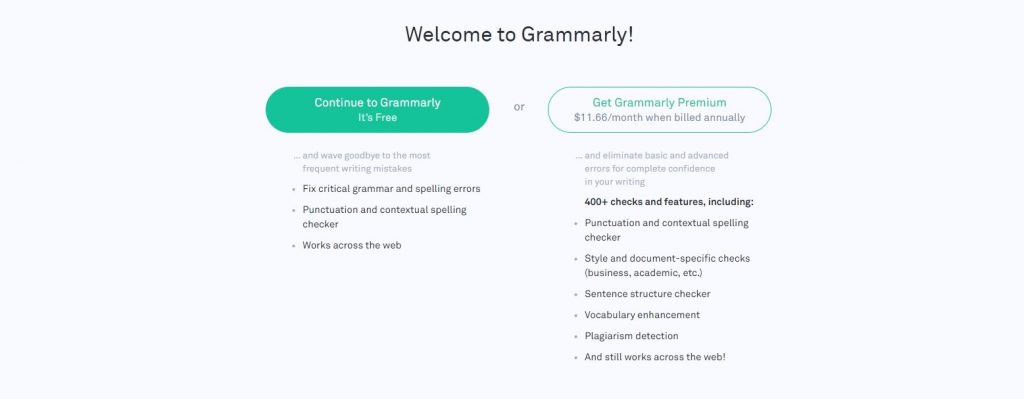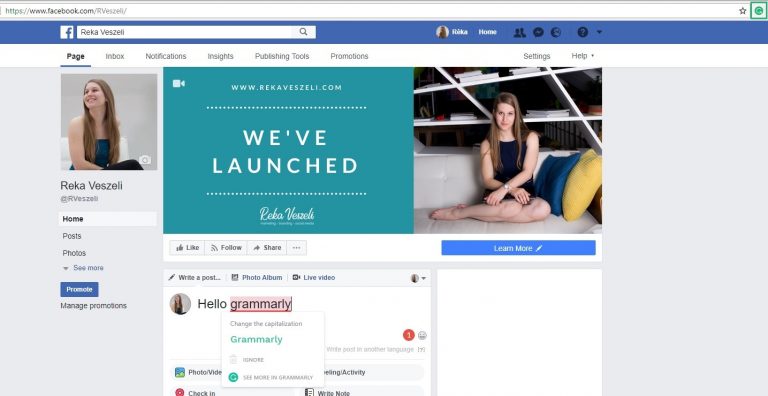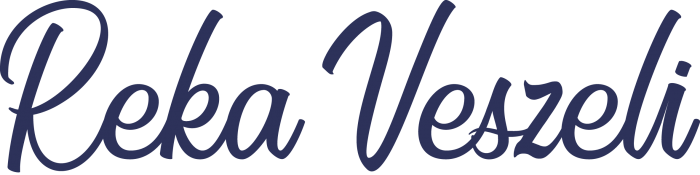
5 + 5 amazing sites for free stock photos you must know
In this article, I’ve collected my top 5 alternatives for iStock or Shutterstock if you are looking for royalty free images. In addition, I’ve done the research for you to find another top 5 option that is mostly recommended by other bloggers.
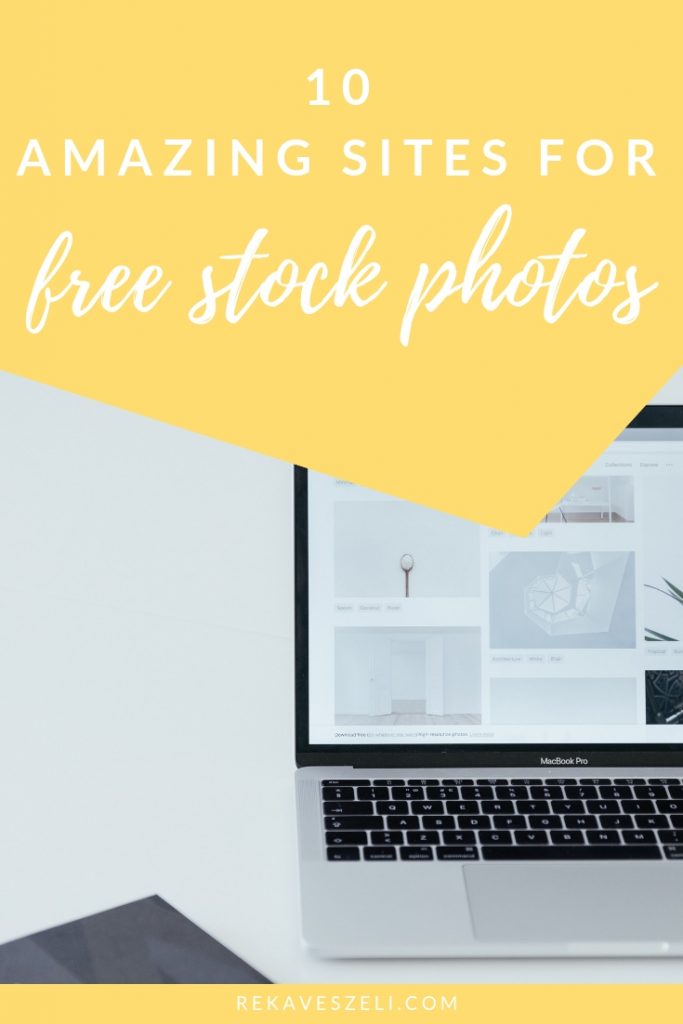
If you are looking for more engagement on social media the first thing to do is to improve your visuals. Photos that resonates better with your content and audience and a more cohesive look can make a huge difference.
“Easy to say… but how to do it without spending a fortune on stock photos?”
It’s not a surprise that Pexels is among the most popular ones. They offer a wide range of well-organized photos in their ever-growing collection. This is the first place to go for me and I usually don’t have to continue my search more.
Update: Now you can browse free videos too.
The website claims over 70,000 contributing photographers, so it’s not a surprise how large is their collection. The images are simply beautiful, and you can get any of those in high resolution in a minute. Sounds like a good deal, huh?
As you can see on the picture Pixabay automatically sets the language as Hungarian for me. (I guess based on my IP address.) This non-pre-made setting is not just making the surface more familiar but makes it possible to search in your native language – unlike many other sites. I generally prefer to search in English, but I like the opportunity to be able to search in other languages successfully.
If you are a marketeer this site is a must have for you as Pixabay seems to be more marketing and business oriented and it also offers free vectors and illustrations.
The free image collection of Canva might not the largest, but quality and uniqueness compensate the issue with quantity. If you are using the Canva design tool the process is even easier. Just choose your design, go to Elements / Free photos and add the image you like to your design.
Update: Now you can add free videos too.
The only site on my list that requires you to register in order to download any image is Rawpixel. To be honest, I’m not really a fan of being forced to do so, but once you saw its’ diverse collection – including vectors – you’ll forgive it.
Haven’t found your favourite or still looking for more? Check these ones too
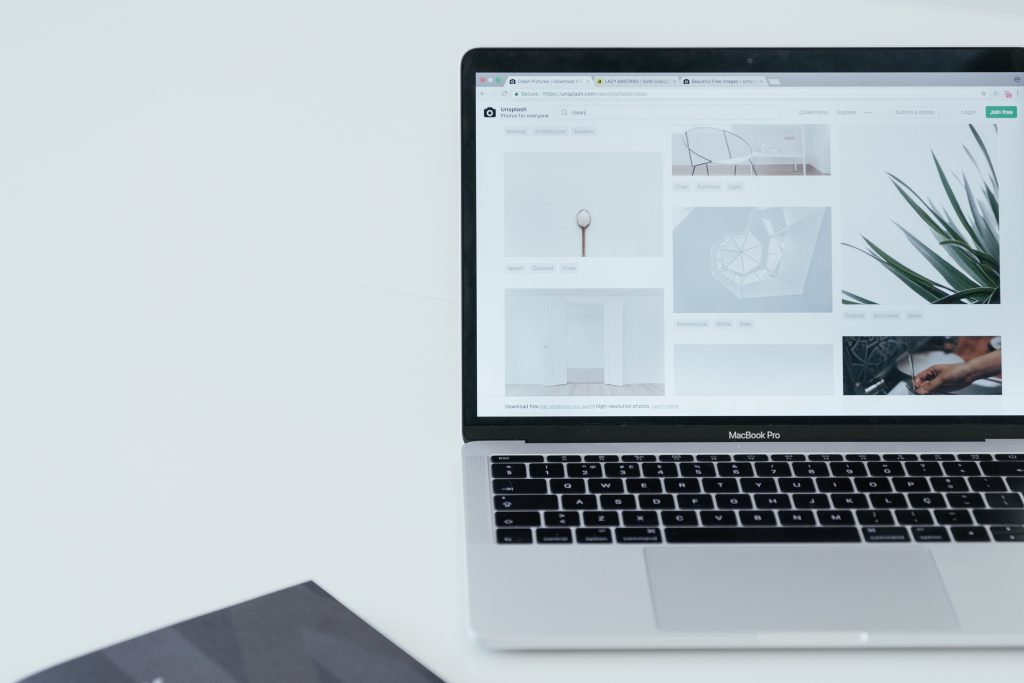
Image source: Unsplash @Kobu Agency
How to use Royalty free stock photos
Creative Commons Zero (CC0) license basically means that you can use those photos as you wish. “You can copy, modify, distribute and perform the work, even for commercial purposes, all without asking permission.”
For more information visit Creative Commons
tips and advices
Mark the author
I’ve been guilty of not doing this in the past, but as I’m getting more conscious, I’m always trying to mark the author too. I think a mention on the website or a hashtag on Instagram is the least we can do for our photo-heroes.
Choose your favourites, but don’t forget the others
Having your favourite site can save you time on searching, but it also narrows your opportunities. I suggest bookmarking multiple options and look around on other sites from time to time.
Save your favourites for later
Think about tomorrow. You know your visual style and your content types, so it should be a no-brainer to decide which images can be useful later. Create a folder on your computer and save those images you feel can be useful later.
Don’t rely only on stock images
Stock photos are amazing, but nothing is better than original and truly unique images. Try to use your own pictures as much as possible.
This article is not a sponsored content. I haven’t been hired or paid to recommend any of the sites.